This tutorial will help you understand how to Add a New Contact for a person in your system whom you have met as a prospective customer.
Using this feature can easily save you 10 minutes PER CONTACT once set up, then literally 10 minutes per week per contact!
Have you added a contact yet? There are various ways to add a contact and they differ whether you are on the Mobile App or logged into the web application on your computer.
Here are a few videos if you prefer to Watch vs Read:
Add a Contact manually from Website Admin
Add Contact via CSV Import
Via Computer Web Browser – Adding a Contact Manually
Login to the web application from your browser at www.smallbizdream.com and click the Login Button at the top right. Your username is either your email address OR the username you set to refer the app to others. Use the password you set when you started your free trial.
Step 1:
Either Click the + (plus) icon at the top OR click Calls and Contacts from the left hand menu and then Add Contact – either way will get you to the Add Contact page.
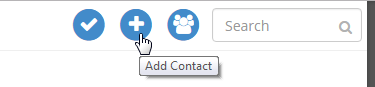
Step 2:
- You will be presented with the Quick Add basic contact details addition screen by default. You can see that you can add their Firstname, Lastname, email, mobile phone, and time zone. You will also see that you can subscribe them to whatever email series you wish as well.
- Should you decide to look at ALL the fields you can submit vs. just the quick add, you can click the More Detail link and now you will see a bunch of available data fields to enter. You can set the category priority, a company name, address, country, zip, state and even gender.
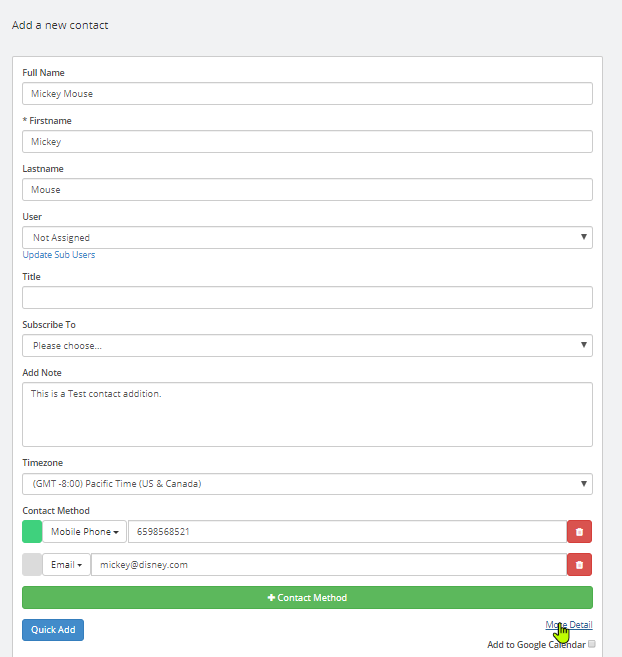
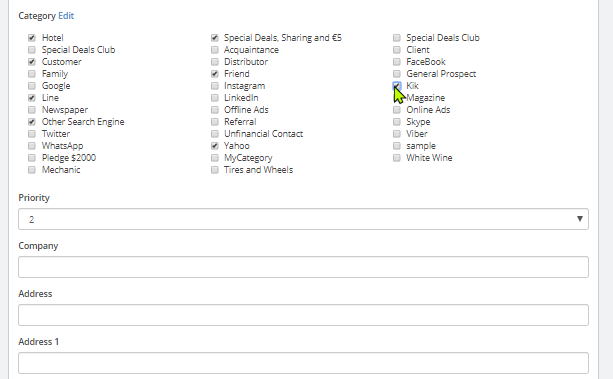
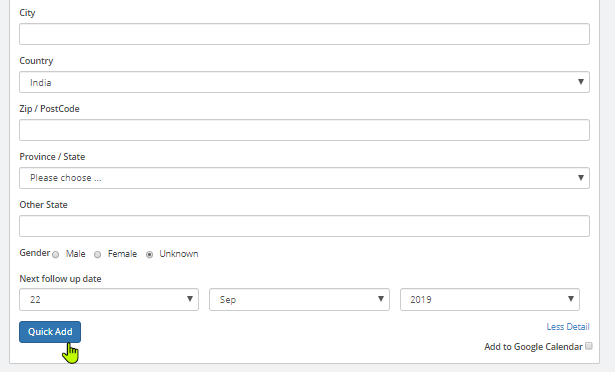
Adding contacts in this manner WILL trigger the Opt in Email to go first followed by your Initial Email once your prospect has opted in.
Example of Small Business Dream Survey Power
Let’s say you are in Real Estate with 5 services.
- Buy/Sell Residential properties
- Buy/Sell Commercial properties
- Lease Commerical properties
- Property Management of Residential properties.
- Real Estate Tips Free Newsletter
These services would require very different and specific follow up information.
Believe it or not, this can be automated.
Step 1:
- Make a survey question “Type of Interest” and use “checkbox” as your answer type.
- Make your answers the 5 types of Services you target.
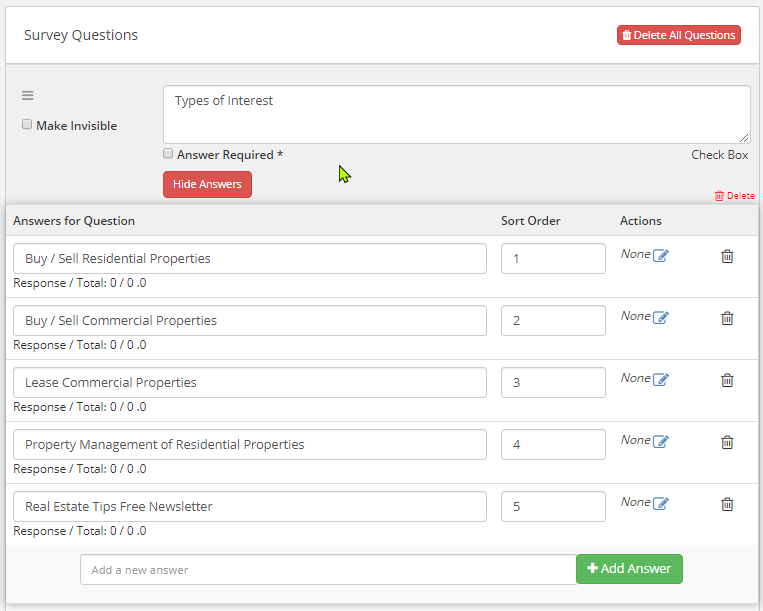
Step 2:
You can now set each answer you check after talking with the prospect to trigger a SEPARATE email follow up Series.
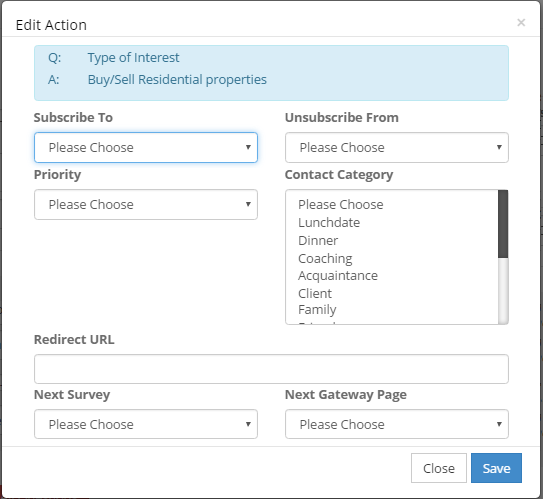
We know what you are thinking. You are going to FLOOD this prospect with information if they go into ALL of your series as they are interested in all of your services!
Step 3:
Small Business Dream has you covered with our Email Series Start Delay Function. You can delay the start of any email series by a number of days from the time you added the contact.
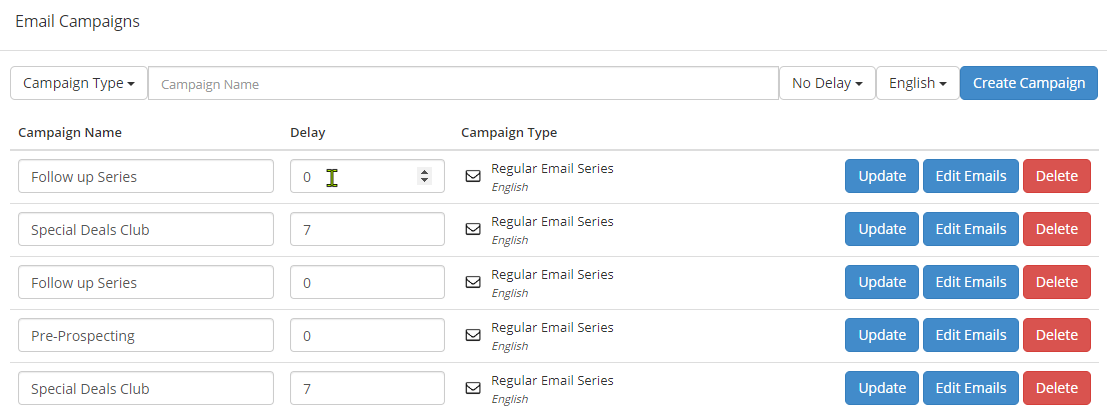
Your new prospect will get your Initial email as soon as it comes back from the Transcribers or you manually transcribe. Then any series you have as a NO delay set up will go on a daily schedule.
The smartest way to use this feature is to send them the simplest information first and likely with no delay, so in this example, the Real Estate Tips Free Newsletter could have the first one go without delay.
- Information on Buying/Sell Residential could go with a 1 day delay.
- Information on Lease Commercial could go with a 2 day delay.
- Info. on Buy/Sell Commercial could go with a 3 day delay making the person you are sending info. to think you are the hardest working Realtor on the planet diligently working on putting together the information they had requested from you. (when in fact you are just the smartest).
Make sure you start your emails creatively with things like, “You had also suggested you were interested in our Commercial Leasing division. It took me a few days, but I have managed to get this information put together for you. Sorry for the delay.”
The Key to good Sales Automation is for it to NOT SEEM Automated!
Watch the Entire Sales Funnel Detail video
Until our Next Lesson on Creating an Email Series!
Happy Dreaming. Yours Truly,
SmallBizDream.com Support and Training Crew
PS: If you want to jump ahead and learn more, you can see the entire training series by clicking here: Tutorial